Professional bloggers and writers know that it’s always important to cite your sources. WordPress 4.7 makes it very easy to directly link to another website where you may have gotten information from. In this article, I’ll show you how to add links in WordPress 4.7 so you can cite your sources, avoid plagiarism, and look more professional.
How To Add links in WordPress 4.7
Follow this simple, step-by-step guide to add links in WordPress 4.7.
- Copy the URL of the website you want to link to.

- Go to your WordPress post in visual editor mode by clicking the “Visual” tab in the upper right hand corner of the editor.
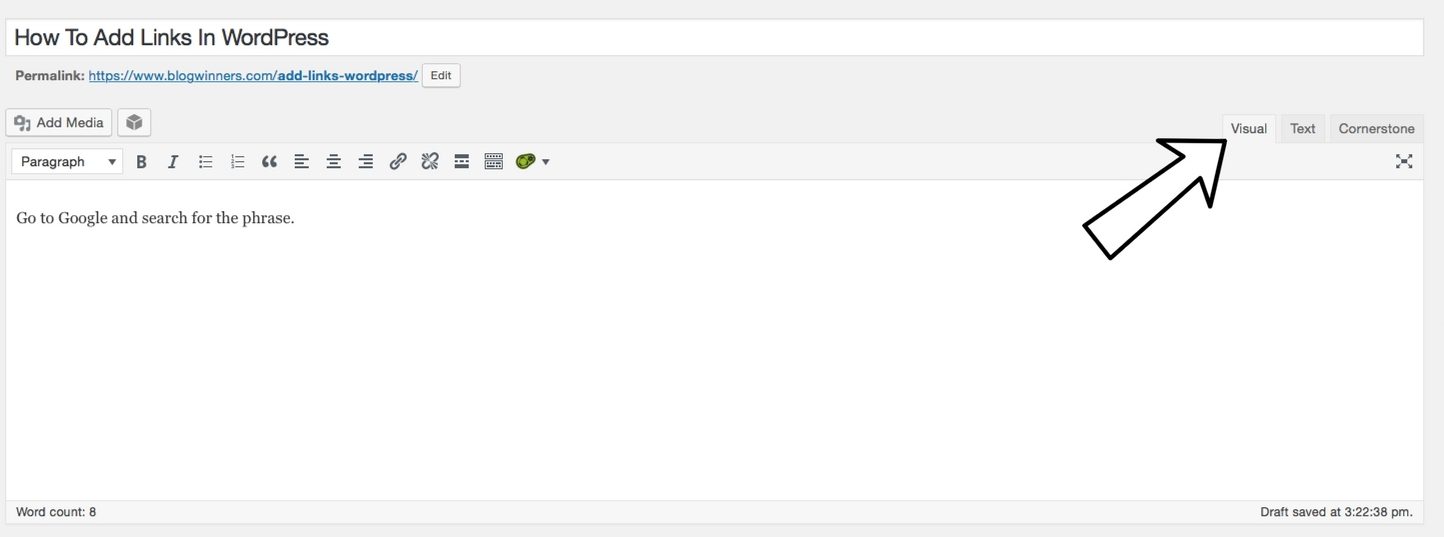
- Highlight the text you want to use as your hyperlink.
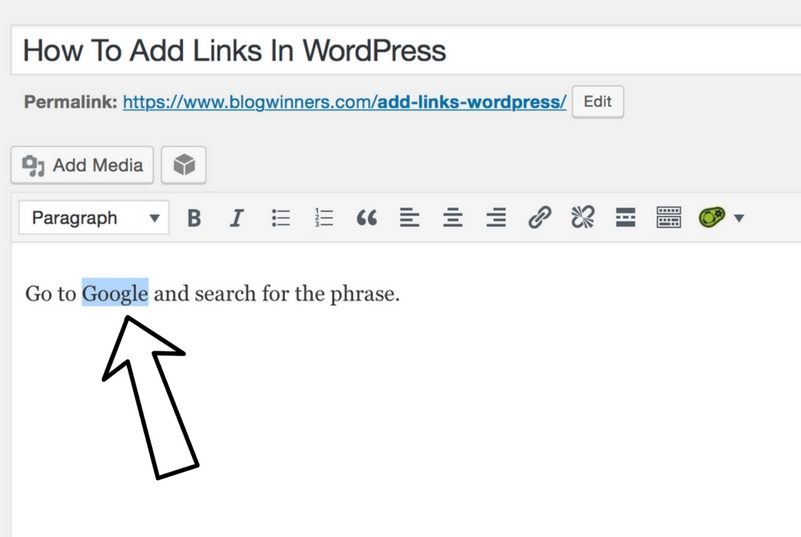
- Click the link icon
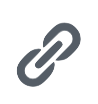 in your toolbar, which looks like a chain link.
in your toolbar, which looks like a chain link.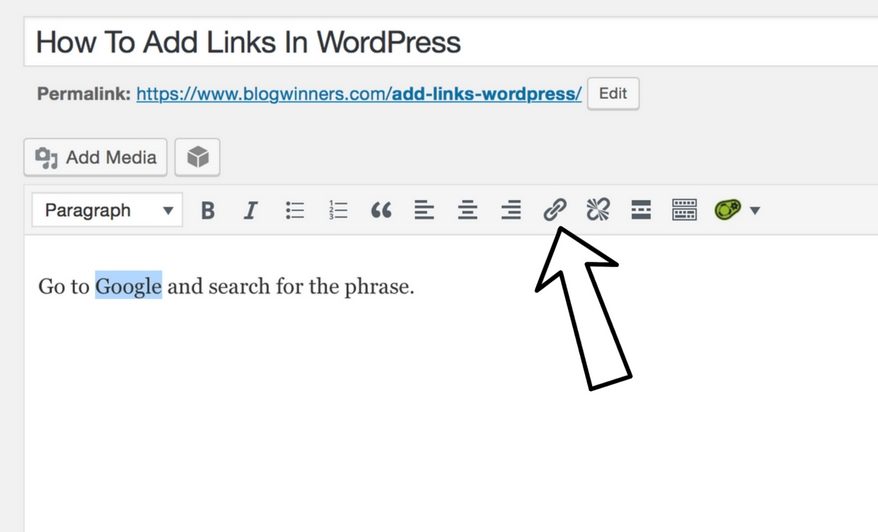
- A small box will appear below the highlighted text. Paste the URL you copied in step 1 into the field which says “Paste URL or type to search.”
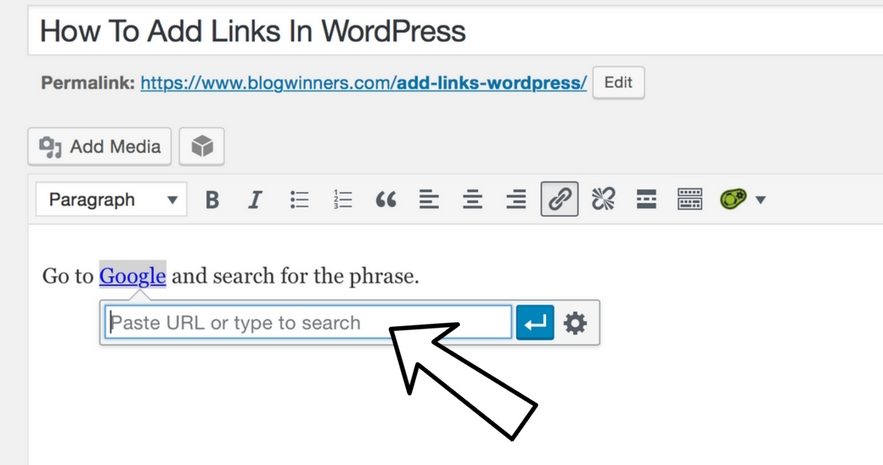
- Click the blue box with the white arrow to add the link to your WordPress post!
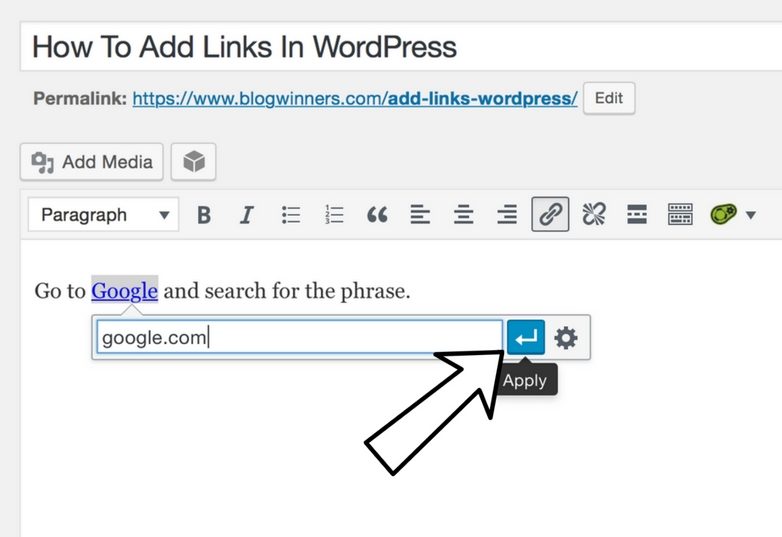
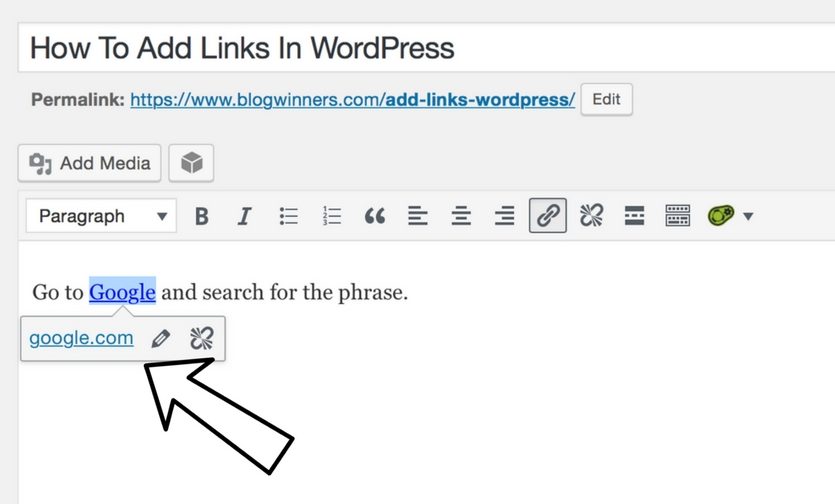
Wrapping It Up
That’s all it takes to add links in WordPress 4.7! Now you’ll know exactly what to do next time to need to reference another website in your own articles. We encourage you to share it on social media or leave a comment down below if you have any further questions!
If you want to learn more about WordPress, or if you’re interested in setting up your own website using WordPress, we urge to check out our BlogWinners course, which teaches people who to build profitable websites. Our course shows you how to set up hosting for a WordPress website, and we’ve licensed the best “How To Use WordPress” videos on the internet. If you’re interested, click here.
Thanks for reading,
The BlogWinners Team


